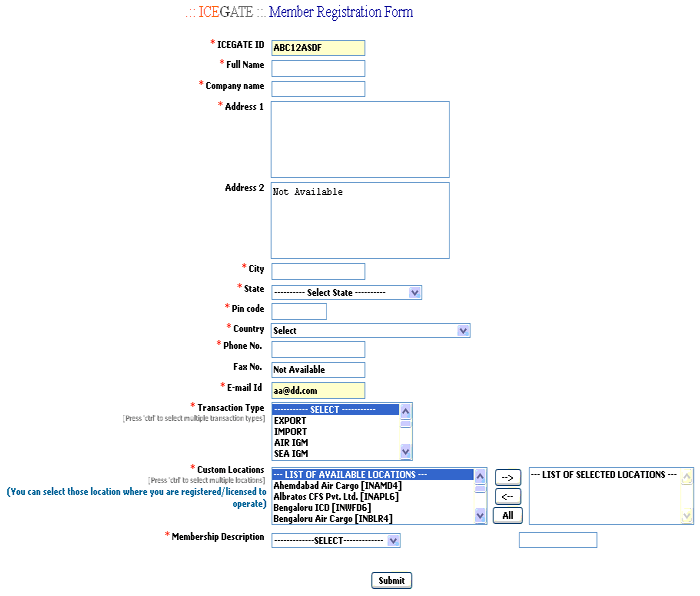- A Digital India Initiative
- English
- ICEGATE पर वापस जायें
स्विफ्ट के साथ संचार
स्विफ्ट के साथ संचार
संचार दिशानिर्देश
All Exporters / Importers, Custom House Agents / Airlines / Shipping Agents and members of the trade are requested to take note of the facility of filing the documents on the Indian Customs EDI Gateway hereinafter referred to as ICEGATE. The facility for submission of documents through Service centre and floppy submission would, however, continue to be available for the members of the trade at present.
For Filing Shipping Bill, Bill Of Entry, IGM, CGM & EGM, steps involved are as follows
- Preparation
- For RES Users:
- For Non RES Users:
- Transmission Mechanism
The transmission mechanism for submitting electronic messages and related messages to the Custom House is listed in Annexure A. It may be noted that there are two options available to the members of the trade for submitting the documents to the respective Custom House using ICEGATE. The Trading partners may choose one of the options according to their convenience.
- Obtaining Digital Signature Certificates (this will not be required at present).
-
In the present phase of operations, Digital Signature Certificates will not be required.However, going forward DG Systems intends to implement the Digital signatures in messages with its Trade Parteners
-
- Registration
-
The members of the trade desirous of carrying out transactions through ICEGATE must complete the registration process. The ICEGATE registration can be obtained using the Register Option of Trading Expert and filling the form at Annexure B online.
- ICEGATE Member Registration
The CHA/ Importer/ Exporter is required to fill the membership form enclosed at Annexure B online.
-
- Transactions
-
Once the registration formalities are completed, the members of the trade would be in a position to file and receive documents electronically through the Gateway on 24 X 7 basis. In the present phase of operations no fee will be charged. The fee structure, details and method of collection of the transaction fees will be intimated in due course.
-
- Seeking help
-
Helpdesk has been made available by ICEGATE at 24 X 7 basis. The Custom houses may also have helpdesk wherever possible.
Users may contact at the following toll free number or e-mail address in case of any difficulty.Contact Us
1800-3010-1000
E-mail ID:icegatehelpdesk@icegate.gov.in
-
The RES package has been available by National Information Center (NIC) at http://ices.nic.in
The operation of the RES package i.e., the procedure for creation of the B/E & S/B would be the same as it was earlier for filing on the ICEGATE. However, the procedure for submitting the document is different in the case of ICEGATE.
Members of the trade who do not wish to use RES package provided by NIC but wish to develop their own software for the creation of Shipping Bills/ Bills of Entry for filing on ICEGATE may refer to the Message Implementation Guidelines is available on www.icegate.gov.in
The trading partners have to generate their own messages based on the messaging guidelines. These guidelines can be downloaded from
http://www.icegate.gov.in >>> Guidelines >>> Message Implementation Guideline >>>. .
These guidelines advise the Trading Partner about the message composition, validation rules and directory information
Here message format should be identical to what has been explained in the Message Implementation Guidelines. A few sample messages of each of the document types are also provided in the guidelines.
The generated file is to be mailed to respective Custom Houses.
Annexure A
Transmission Mechanism-
Using SMTP option
Introduction: (a) ICEGATE provides SMTP option for the (Simple Mail Transfer Protocol) SMTP option for the members of the Trade to file their documents.
(b) Steps for document submission using SMTP option: The following steps are required to send a SMTP attachment to ICEGATE:- Step 1: Bill of Entry/ Shipping Bill. The trading partner is expected to use the Remote EDI System RES or his local application to generate the electronic message.
- Step 2: Attach the electronic message with the e-mail address as per the SMTP e-mail list available at SMTP List
- Step 3: Receiving electronic messages on ICEGATE. The importer/exporter/CHA would receive e-mails from ICEGATE on email ID established at the time of membership registration.
Dear User, Your mail has been received at ICEGATE. You will receive the acknowledgements as soon as the jobs are processed. **** Please donot revert as this is a system generated mail. Status of the jobs can be checked at DTS at www.icegate.gov.in. For any further queries, please contact ICEGATE Helpdesk at icegatehelpdesk@icegate.gov.in or on 011-23379020,23370133. ******************************************
The Shipping Bill/Bill of Entry would be submitted to the Indian Customs EDI System (ICES) at the Custom House. The validation of the messages would be carried out by the ICES server, after which ICES will send a message confirming the file was processed. This message is the acknowledgement message of ICES and is the proof that the document has actually been submitted to ICES. -
Using the file upload option
Step 1: Create the appropriate electronic message (Bill of Entry/Shipping Bill) •The trading partner is expected to use the Remote EDI System RES or his local application to generate the electronic message.
Step 2: Open the Browser and hit the website http://www.icegate.gov.in -> Login -> FileUpload
The following File Upload page would be displayed, as shown below:
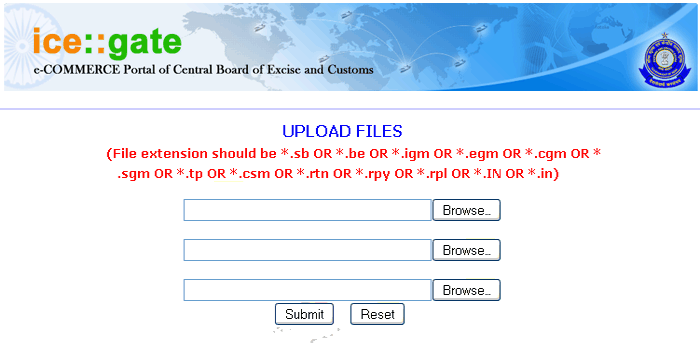
- The user must follow the below mentioned steps for File Uploading,
- User must confirm that file to be uploaded is having extension as .sb, be, .igm, .cgm, .sgm, .tp, .csm, or .rtn or .rpy. as per the type of message defined in the message guidelines.
- User must click the Browse button and choose the File (to be uploaded) in the User's PC.
- After Choosing the File to be uploaded the user must click the Upload button to upload the file in the ICEGATE server.
- If the user has chosen a wrong file, he can click the Reset button to clear the entry and again choose the file using the Browse button and repeat the above steps to upload the file.
- Busy : IP server Busy Message is displayed, then Please try later after sometime.
- The return message from ICES (such as Acknowledgement or any other message) will be sent to the user(Importer/exporter/CHA) on the email provided at the time of registration.
Annexure B
The Membership Form page displayed below: